Choosing the Right Form
Not Sure Which Form You Need?
Use our Forms Selection Tool to help find which form is right for you.
Still Need Help?
If you need additional help to find the right form, contact us using our Forms Support Request form.
“Oops, I Think I Bought the Wrong Form”
Think you might have purchased the wrong form? We’ll be happy to exchange it for the RIGHT form. Contact us using our Forms Support Request.
Purchasing Forms
How to Purchase Forms
To purchase forms, all you need is a computer, tablet or smart phone and a major credit card or PayPal account. For best results, we suggest using a computer.
- Go to our website and, in the tan navigation bar, click on Buy Legal Forms or choose a forms category from the Buy Legal Forms dropdown menu.
- Select a forms category from the list on the left under Welcome to our shopor click on a category thumbnail from the grid on the right.
- Click on the form thumbnail to see details about the form.
- Click on Add to cart to add forms to your shopping cart.
- When you’ve finished making your selections, click on the cart icon in the upper right corner and check out following the instructions on your screen.
NOTE: You must agree to our website terms and conditions and our License Agreement before you can complete your purchase. If you don’t check the boxes you will see this error message:

INSTRUCTIONS FOR COMPUTER/LAPTOP
Downloading Your Forms
- When you complete your forms purchase there are several ways to access and download your forms:
- You will be directed to the Thank you. Your order has been received. page. For immediate downloads, click on the files that appear in the Download list. Please download each form’s Instructions & FAQ file as well.
- You will receive an email with the subject Your Equine Legal Solutions order has been received! from techsupport@equinelegalsolutions.com. Click on the log into your account to go to My Account on our website. Log in to your account or create a new account using the Register option. Click on the files that appear in your Download list.
- You can also login to your account at any time by clicking on the Log in in the upper right corner of any screen to go to the My Account page. If you don’t yet have an account you can create one using the Register feature on the right side of the page.
- When you complete your log in you will see your My Account Dashboard. Here, you can view all of your orders, manage your billing address, and edit your password and account details. Click on the Downloads icon to go to your list of form files.
- Please download the Instructions & FAQ file for each form.
- Your device may or may not prompt you to tell it where to save each file.
- Note: If you are not prompted, your device put the file in its default download location; if you don’t know your device’s default download location, you should be able to locate the downloaded forms by searching your device for the file.
- Please note that every time you click on a download link, your file is automatically downloaded to your device unless your security settings are blocking the download.
Accessing Your Forms at a Later Date
- If you wish to download your forms again at a later date, you can now do so using your My Account login access.
- Access your account at any time by clicking on the Log in in the upper right corner of any screen to go to the My Account page. If you don’t yet have an account you can create one.
- When you complete your log in you will see your My Account Dashboard.
- Click on the Downloads link in the column on the left to see a list of all the forms you’ve purchased, including the Instructions and FAQ document for each form.
- Click on each file in the list that you want to download.
Opening and Filling Out the Forms
Adobe Acrobat Reader is our recommended software to correctly open, fill out, save and print our forms. Click on the link at the bottom of this section to download a free copy.
Opening the Forms with Adobe Acrobat Reader
There are two ways to open a form:
- Double-click on the file, or
- Open Acrobat Reader, then FILE > OPEN > double-click the file.
When you have opened the form:
- If you don’t see blue fields in the form, you are not using a PDF viewer that is compatible with our forms. Adobe Acrobat Reader is a free program you can download by clicking on the link at the bottom of this section.
2. If you are using a compatible PDF viewer, you will see blank fields and checkboxes highlighted in blue.
Filling Out the Forms
Type your information in the blank blue fields and check the boxes as needed to tailor the form to your needs. If there is a section you do not need, leave it blank or cross it out.
Saving and Printing the Forms
If you have problems saving and/or printing your forms, it may be that you are not using a compatible PDF viewer. Adobe Acrobat Reader is free and you can download it here.
INSTRUCTIONS FOR IPAD AND IPHONE
DOWNLOADING AND OPENING FORMS
Most Frequently Asked Forms Questions:
Q: “My computer crashed and I lost my forms! Can I get new copies?”
A: Absolutely! Access your account at any time by clicking on the Log in in the upper right corner of any screen to go to your My Account page. If you don’t yet have an account you can create one.
Q: “My computer crashed – do I have to repurchase my forms?”
A: You never have to repurchase forms! Go to your My Account page and click on the Downloads link to download your form files. If you need additional help, please submit our online Forms Support Request.
Q: “I can’t find the forms on my computer. Can you send me a new download link?
A: You have immediate download access to your forms purchases on your My Account page. If you need additional help, please submit our online Forms Support Request.
Q: “Why can’t I edit the whole form? I can only change the blue fields.”
A: There are important reasons we don’t allow you to alter the non-editable text in our forms:
Reasons:
- Our customers might delete or alter the legal language we put in our forms to protect them.
2. We have worked hard and invested a lot of time and money to develop our forms.
3. We have copyrighted our forms to protect our investment.
Solutions:
- You can tailor the forms to meet your needs by utilizing the checkboxes and fillable fields.
2. If there are sections of the form that don’t apply, leave them blank or cross them out.
3. If you reside or do business in CA, OR, WA or NY, we would be happy to create a customized form for you – just request a
consultation via our website. We’re happy to credit the form purchase price toward your customized agreement.
Q: “Can I have a copy of the form in Word so I can change it the way I want it?”
A: We’re sorry, but we cannot provide our forms in Word format. See “Why can’t I edit the whole form” above.
Technical Support
Most Frequently Asked Technical Questions:
NOTE: When you contact us using our Forms Support Request form please check the box for the platform you are using (PC, Mac, tablet, iPad, smartphone or iPhone). Our forms work best on a computer, but we will do our best to help you on other platforms as well.
Q: “I’m being asked for a password.”
A: Adobe Acrobat Reader will never ask you for a password.
Possible Reason:
- You aren’t using Adobe Acrobat Reader.
- Solution: Download and install Adobe Acrobat Reader (it’s free).
Q: “I can’t open/edit/save/print the form.”
A: Possible Reasons:
- You aren’t using Adobe Acrobat Reader or a compatible PDF viewer.
- Your device isn’t connected to a printer.
- You can’t edit the text of our forms (other than filling in the blanks and checking the boxes). See “Why Can’t I Edit the Form?”
Solutions:
- Download and install Adobe Acrobat Reader (it’s free).
- Make sure your device is connected to the printer by printing a test document from another app.
- If you reside or do business in CA, OR, WA or NY, we would be happy to create a customized form for you – just request a consultation via our website. We’re happy to credit the form
purchase price toward your customized agreement.
Q: “I downloaded Adobe Acrobat Reader and I still can’t open/edit/save/print the form.”
A: Possible Reasons:
- You didn’t install Adobe Acrobat Reader after you downloaded it.
- You don’t have Adobe Acrobat Reader set as your default program to open PDF files.
- Your device is using another program as the default PDF viewer/editor that is incompatible with our forms.
Solutions:
- Make sure the software has been installed.
- Set Adobe Acrobat Reader as your default -OR-
- Open Adobe Acrobat Reader then FILE > OPEN and double-click on the file.
- Make sure your device is connected to the printer by printing a test document from another app.
Q: “I’m trying to add/delete/edit the text and it won’t let me.”
A: Only the blue highlighted fields are editable – if you’re trying to edit anything other than these, here is why:
Reason:
- Our forms are password protected and locked so you can’t alter the body of the forms other than the blue highlighted fields. See “Why can’t I edit the whole form?” under Most Frequently Asked Form Questions.
Solutions:
- Leave the unneeded sections blank or cross them out.
- Create an attachment for your additional terms and requirements and reference the attachment in the body of the contract (you can hand-write in “See Attachment A”).
- If you reside or do business in CA, OR, WA or NY, we would be happy to create a customized form for you – just request a consultation via our website. We’re be happy to credit the form purchase price toward your customized agreement.
Q: “I clicked on the form name in the Downloads list, but nothing happened…”
A: There are several possibilities if it appears nothing happened when you tried to download your form:
Possible Reasons:
- Your device may not have prompted you to tell it where to save the file, and automatically saved it to your default download folder.
- You’re not looking in the right place on your device.
- Your security settings may not allow downloads from
techsupport@equinelegalsolutions.com.
Solutions:
- Look in your Downloads folder.
- Search your device for the filename.
- If you see this icon on the right side of your search bar your device has blocked the download. Click on this icon and you will see this pop-up error notice. Click on Always allow and
then Done to enable downloads from
techsupport@equinelegalsolutions.com.
4. Submit a Forms Support Request for
additional help.
Q: “I paid for a form but never received it.”
A: When your transaction is successfully processed, our system automatically redirects you to the Thank You. Your order has been received page.
Possible Reason:
- Your transaction didn’t go through.
- You may not have checked the terms and conditions and License Agreement boxes.
- You may have refreshed or gone back a screen before your transaction was processed.
Solution
- Try resubmitting your transaction
- If it still doesn’t go through, check the screen for error messages, both of these boxes must be checked in order for your transaction to be processed.
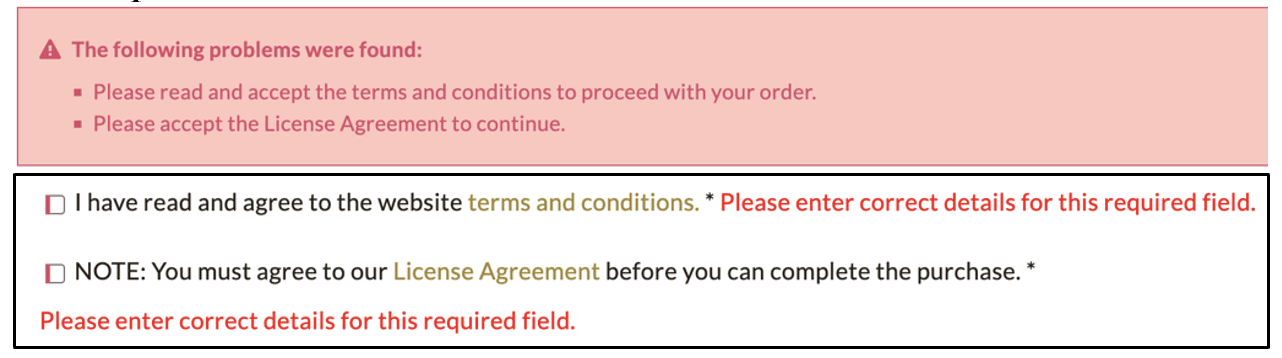
If you are unable to find an email with the subject Your Equine Legal Solutions order has been received!:
Possible Reasons:
- Your transaction didn’t go through.
- Our email went into your spam or junk mail folder.
- There was a typo in your email address.
- You missed seeing our email in your inbox.
Solutions:
- Check your INBOX and spam folder for an email from techsupport@.equinelegalsolutions.com.
- Check your INBOX for an email with the subject Your Equine Legal Solutions order has been received!
- Log in to your My Account page and go to your Downloads list to download the forms.
- If you still need assistance, contact us using the Forms Support Request and we’ll be happy to help you.
If you can’t find an answer to your question on this page,
Please submit a Forms Support Request with a detailed description of your issue.
Helpful Links
Do you have additional questions?
Please submit a Forms’ Support Request, and our qualified staff will answer your questions as promptly as possible at no charge.





